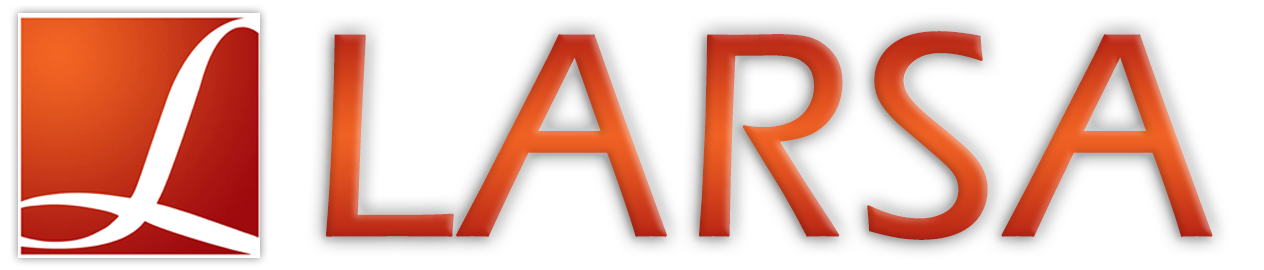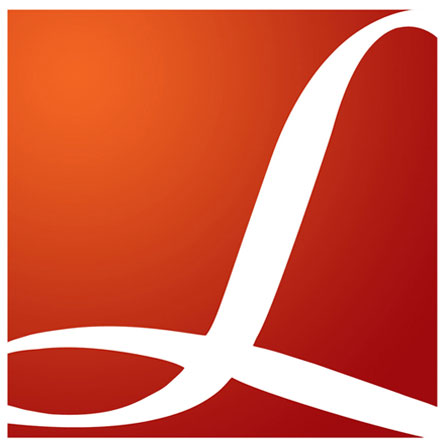
LARSA 4D: Licensing Information
LARSA Enterprise Licensing
LARSA 4D requires an Enterprise License to run. LARSA Enterprise License Manager is a Cloud-based licensing system allowing LARSA users to utilize LARSA 4D applications with minimal licensing setup and maintenance. The Enterprise Licensing System uses a global license, which is completely hosted and maintained by the LARSA Enterprise License Manager, and supports access/installation at multiple office/site locations.
LARSA's Enterprise Licensing System is only limited to the number of concurrent users who can access the program simultaneously. The number of concurrent users allowed to access the program is determined by the number of Seats contained within the Enterprise License.
Once installed, the Enterprise License file will ping the Enterprise License Server every 15-minutes to verify the license is in active use. If multiple Seat licensing is possessed, the user must close the program at the end of each session to make sure the license is released from active use at their workstation. After the layover passes, the license will then be released from the user's unique workstation ID, and be returned to the Enterprise License Server for future checkout by a new user.
LARSA Enterprise License Monitor
License usage is monitored using our Enterprise License Monitor tool. This tool is included within LARSA's installation files, and contains three reports, Current Users, Usage History, and Usage Details, which provide the following information.
Current Users
The total number of Seats available within the Enterprise License and the total number of current active users.
Usage History
Graphical display of the number of users who have accessed the license in the past, as well as on the current calendar day. Usage History can be reported for the following duration periods: 1-day, 5-days, 1-month, 3-months, 6-months, and 1-year.
Usage Details
Reports the total number of unique users for a particular day. For each user that accesses the license, the following identification information is reported: LARSA License #, Date, IP Address, Computer Name, User Name.
To access LARSA's Enterprise License Monitor:
LARSA's Enterprise Licensing Tool (LarsaEnterpriseLicense.exe) is located in LARSA's Program Files folder (C:\Program Files (x86)\Larsa 2000\).
LARSA Enterprise Commuter Licensing
You will want to use the Checkout feature of Enterprise License Manager when you are planning to use LARSA and you anticipate that you will not have access to the Internet ex. traveling, at the construction site etc. Because the manager is running on Cloud, it is necessary for the LARSA user to be online in order to use LARSA. This following instruction will walk you through how to checkout a local LARSA license and how to check it back in when you are done.
Please Note: LARSA 4D v7.08.04 and up is required to use commuter license feature. Only one user can check out a local license on a particular computer system at a time. When you are on commuter licensing, you will see the number of days before your local license expire on the splash screen as you launch LARSA 4D.
Checking Out a License
Step 1: Make sure you are connected to the Internet.
Step 2: Run LARSA Enterprise Licensing Tool (LarsaEnterpriseLicense.exe) located in LARSA's Program Files folder (C:\Program Files (x86)\Larsa 2000\).
Step 3: Hit the "Checkout" tab.
Step 4: You will see "Check-out License" button. Click on the button to checkout a local license.
Step 5: All checked out local licenses require a time limit. You may request the license for up to 30 days; after which the license will be automatically returned to the license pool on the server and your local license will expire and stop working.
Step 6: Enter the number of days you need the local license and hit OK.
Step 7: After couple of seconds, you will receive "Your license was checked out successfully" message. At this point, you can use LARSA 4D offline.
Please Note: If you do not return the checked out local license in time and let the license expire, the server will make the license available for others to use immediately. You will get "Your license expired" error from LARSA even if you are connected to the Internet until. In order to return back to using from the online license pool, you need to explicitly return the license to the server. Follow the steps provided under "Returning a Checked Out License" title to explicitly return your license.
Returning a Checked Out License
Once you are done with your local offline license, you can return the license back into your online license pool by checking the license in.
Step 1: Make sure you are connected to the Internet.
Step 2: Run LARSA Enterprise Licensing Tool (LarsaEnterpriseLicense.exe) located in LARSA's Program Files folder (C:\Program Files (x86)\Larsa 2000\).
Step 3: Hit Checkout tab.
Step 4: You will see the "Return Checked-out License" button. Click on the button to return your license back into the online pool.