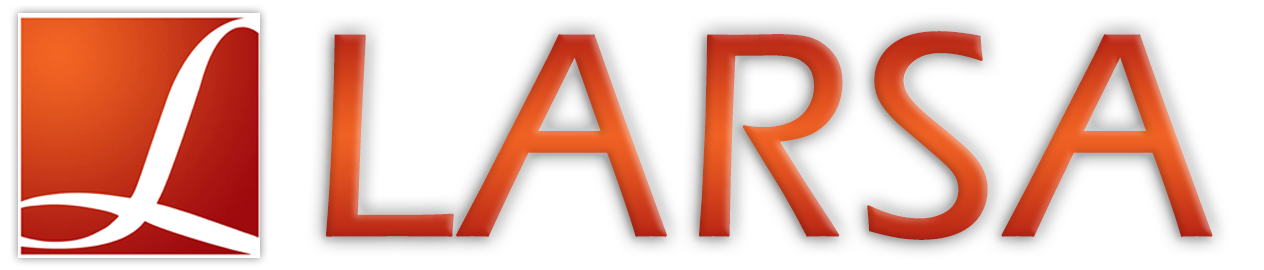August 13, 2019 Windows Update Incompatibility
(This page was last updated on August 30, 2019.)
The Issue
On August 13, 2019, Microsoft pushed an update to Microsoft Windows that is incompatible with LARSA 4D. When starting LARSA 4D, computers with this update may see the error message “Localization error: CONTROL: OptionSolver -> Invalid procedure call or argument.”
The issue was resolved for all versions of Windows in further updates from Microsoft made available between August 16 and August 30, 2019.
Remedy
Install the latest Windows updates
Updating your workstation to the latest released Windows updates should resolve the problem.
To ensure that the fixed update is applied to your computer:
- Open Settings or Control Panel, and click on “Update & security.”
- Click on “Windows Update” on the left and then on “View update history.”
- If the fixed update number is in the list, your computer has the update. You may need to restart to apply the update.
- Otherwise, your computer may not yet have downloaded the update. You may wait, or proceed with the steps below for uninstalling the broken update.
The table below identifies the particular Windows update that created the incompatibility for each Windows version. The subsequent update from Microsoft that fixes the incompatibility is listed in the third column.
| Microsoft Windows Version | Broken Update | Fixed Update |
|---|---|---|
| Windows 7 an Windows Server 2008 R2 | KB4512486, KB4512506 | KB4517297 |
| Windows 8.1 and Windows Server 2012 R2 | KB4512488, KB4512489 | KB4517298 |
| Windows 10 (1507) | KB4512497 | KB4517276 |
| Windows 10 (1607) and Windows Server 2016 | KB4512517 | KB4512495 |
| Windows 10 (1703) | KB4512507 | KB4512474 |
| Windows 10 (1709) | KB4512516 | KB4512494 |
| Windows 10 (1803) | KB4512501 | KB4512509 |
| Windows 10 (1809) and Windows Server 2019 | KB4511553 | KB4512534 |
| Windows 10 (1903) and Windows Server 1903 | KB4512508 | KB4512941 |
Uninstalling the update
If you are unable to install the latest update fixing the broken update, as listed in the table above, we recommend that you uninstall the Windows update that created the incompatibility. To do so, follow these steps
- Open Settings or Control Panel, and click on “Update & security.”
- Click on “Windows Update” on the left and then on “View update history.”
- Click on “Uninstall updates.”
- You will then be presented with a screen showing a list of recent updates sorted by the installation date. You’ll be able to search through all of the updates using the search box at the top right. Search for one of the “broken” update numbers given in the table above.
- Select the update, and click the “Uninstall” button.
If you need additional assistance, please contact our team at support@larsa4d.com.